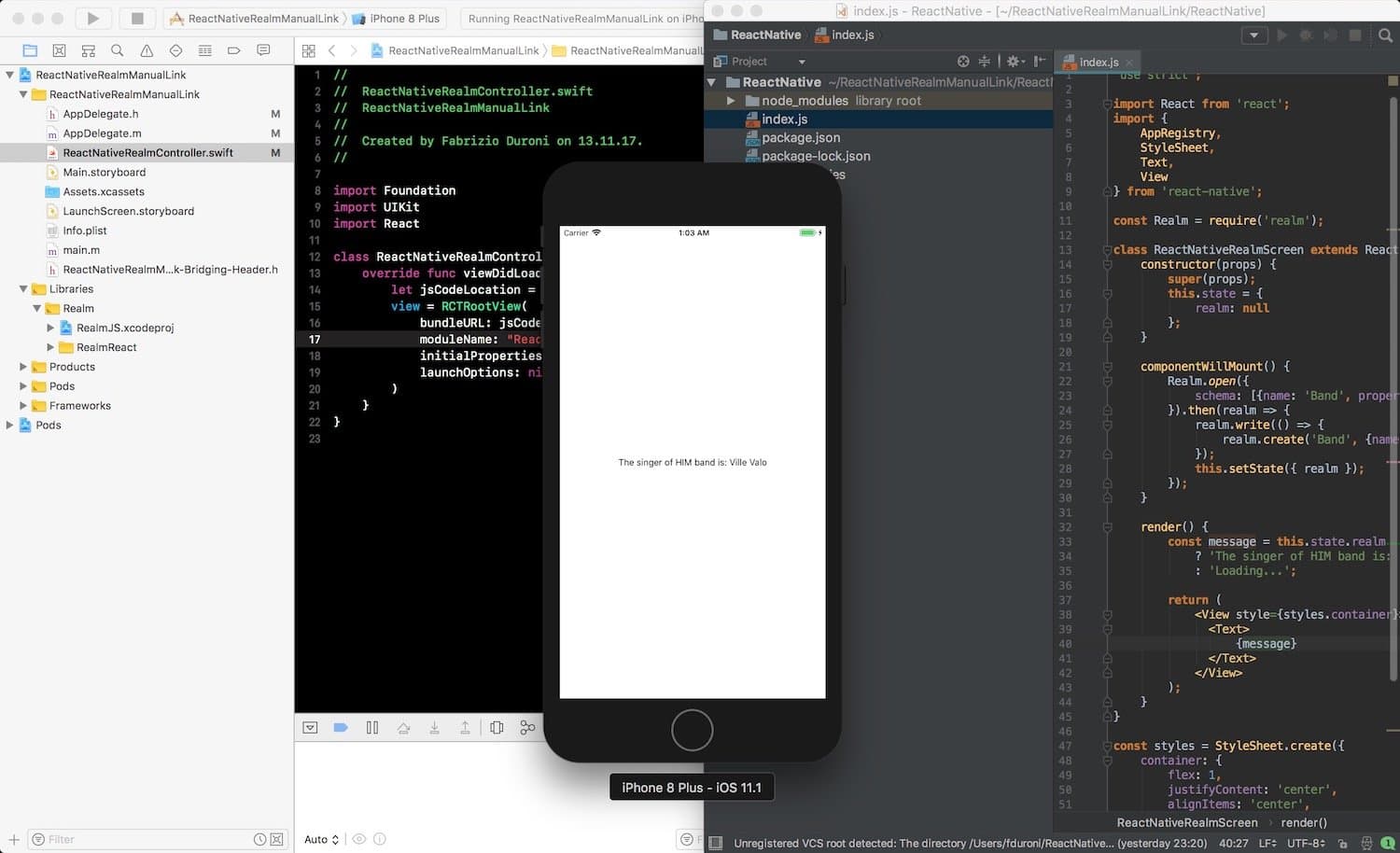SwiftUI and the Text concatenations super powers
·
Do you need a way to compose beautiful text with images and custom font like you are used with Attributed String. The Text component has everything we need to create some sort of 'attributed text' directly in SwiftUI. Let's go!!!
In some recent posts (have a look here and here ) we show a beautfiul project me and Marco are creating during our Friyay at lastminute.com: some widgets for our iOS apps.
For the second widget we developed, one that will show to our users their bookings information, we faced a challenge to display the information of hotels.
Our mobile app designer Rafael de Sena Martinez asked us to display the hotel name and the hotel rating as if it was a single text, with the rating
represented by a number of stars matching the rating itself.
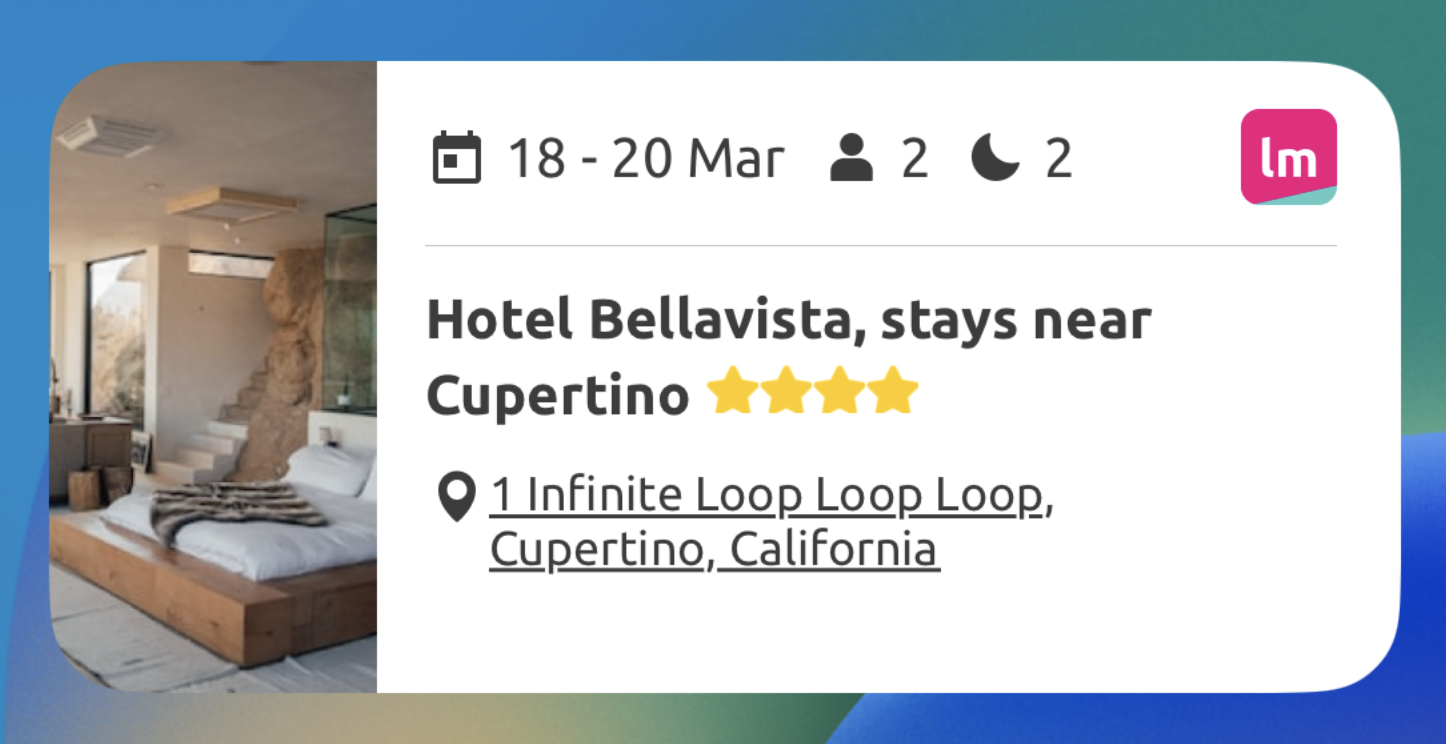
From iOS 15 the Text supports the new AttributedString from the Foundation framework as a parameter. But... given that the ne AttributedString are not always easy to use and we wanted a more "SwiftUI native" way to create our custom text, we wondered if there was another way to do our implementation.
Luckily we discovered that in SwiftUI the + is overloaded and does some incredible magic 🔮. It
basically concatenates each Text content while keeping each own specific formatting 😱. It's like having
Attributed Strings directly implemented in SwiftUI 🚀.
After this discovery, we were ready to implement our own custom layout above. So let's no longer wait and jump into the implementation right now!!! 🚀
Implementation
All our texts uses a custom font called Ubuntu, so first we had to find a way to apply this custom font to all the Text views in our code in a smart way (without reappying the entire font modifier every time).
The overloaded + operator we discussed in the introduction is targeted on Text instances. This means that:
- if we create a custom modifier to apply the custom font, it should return a
Textinstance and not the opaque data typesome View - all the standard SwiftUI modifier applied to the concatenated
Texts should be the one that return againTextinstance, not the opaque data typesome View
This is why we decided to create an extension of Text that applies our custom font.
enum TextWeight: String {
case normal = "Ubuntu-Regular"
case bold = "Ubuntu-Bold"
}
extension Text {
func ubuntu(
size: Double = 14.0,
color: Color = Color("TextColorGray"),
weight: TextWeight = TextWeight.normal
) -> Text {
self
.font(Font.custom(weight.rawValue, size: size))
.foregroundColor(color)
}
}
Now we were ready to create our custom layout. In order to create it we needed to create a new SwiftUI view that contains the name and the ratings stars. We named it HotelNameWithStars. This new view receive as parameters:
- the name of the hotel as a
String - the rating of the hotel as an
Int
Obviously the text is separated in 2 parts:
- the name, a dark grey text with font size 14 and font weight bold
- the rating stars, a yellow sequence of stars icons with font size 14
For the name, it was easy, we just create a Text instance that contains the hotel name and a space (to separate it from the stars). We put it in a function named formattedName.
//... other code
private func formattedName() -> Text {
return Text("\(name) ").ubuntu(size: 14.0, weight: TextWeight.bold)
}
//... other code
For the stars it was a little bit trickier. We needed to generate a text that contains a number of stars matching the rating. The star itself was a custom image in our bundle assets. We basically needed to "loop over the rating" and generate an instance of Textcontaining the yellow stars. Which is in functional programming the high order function that given a sequence of data structure and a combining operationg gives you a return value of a new type? Reduce ❤️.
So what we did:
- we created a
Rangedata structure using the rating as upper bound - we applied reduce to this range, combining the current accumulated stars as text with a new one, to which we applied also the custom formatting described above.
//... other code
private func formattedStars() -> Text {
return (0..<rating).reduce(Text("")) { toBeDisplayed, _ in
toBeDisplayed + Text(Image("icon_star")).foregroundColor(Color.yellow).ubuntu(size: 14.0)
}
}
//... other code
Now we were ready to combine all our Texts together. Obviously after combining multiple Texts, you can apply additional modifiers to obtained text. These modifier will be applied to the entire string content. In our case we needed to set the lineLimit to 3 and the lineSpacing.
We also have an addition fixedSize modifier that we need to tell to the component where this will be used that the text should not be truncated vertical.
That's it. Below you can find the complete implementation.
fileprivate struct HotelNameWithStars: View {
let name: String
let rating: Int
var body: some View {
(formattedName() + formattedStars())
.lineLimit(3)
.lineSpacing(3)
.fixedSize(horizontal: false, vertical: true)
}
private func formattedName() -> Text {
return Text("\(name) ").ubuntu(size: 14.0, weight: TextWeight.bold)
}
private func formattedStars() -> Text {
return (0..<rating).reduce(Text("")) { toBeDisplayed, _ in
toBeDisplayed + Text(Image("icon_star")).foregroundColor(Color.yellow).ubuntu(size: 14.0)
}
}
}
Conclusion
We love SwiftUI ❤️. With every release Apple is making the app developer life easier than ever 🚀. Also with the new additions during WWDC23, SwiftData and Macro above all, developers will have some fun in the near future 🚀. Sooo stay tuned, our new widget where we implemented the custom layout above is going to be released very soon!!! 🚀
Read next